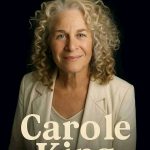Troubleshooting and Configuring APN Settings for a Seamless Mobile Experience
If you’re struggling with issues related to your internet and MMS picture messaging, the culprit might be incorrect or outdated APN settings. APN (Access Point Name) settings are essential configurations that allow your mobile device to connect to the internet and send multimedia messages. In this comprehensive guide, we’ll walk you through the process of locating and adjusting your APN settings to ensure a smooth mobile experience.
How to Find Your APN Settings
iPhone Settings
Configuring APN settings on an iPhone can be a bit challenging due to Apple’s limitations. To access these settings, follow these steps:
- Open your iPhone’s “Settings” app.
- Navigate to “Cellular” or “Mobile Data,” depending on your iOS version.
- Tap “Cellular Data Options” or “Mobile Data Options.”
- Select “Cellular Network” or “Mobile Data Network.”
Within these settings, you can either reset your configurations to default or manually modify them as needed. Alternatively, check for automatic configuration updates by navigating to “Settings” > “General” > “About.” If a carrier profile update is available, you’ll receive a notification.
Android APN Settings
Accessing APN settings on an Android device varies depending on the manufacturer and Android version. In general, follow these steps:
- Open your device’s “Settings.”
- Look for “Wireless Networks” or similar options, like “Network & Internet.”
- Tap “Mobile Network” and locate “Access Point Names” (APNs).
- Before adding new settings, it’s a good practice to delete any existing configurations.
Different Android devices might have slightly different menu paths, so consult your device’s user manual if needed. Ensure that you save any changes you make to your APN settings.
Google Pixel 7 Users
For those with a Google Pixel 7, here’s how to access APN settings:
- Open your phone’s “Settings” app.
- Navigate to “Network & Internet.”
- Select “Internet.”
- Click on the gear icon next to your carrier’s name.
- Choose “Access Point Names” to modify your APN settings.
Now that you know how to access your APN settings, let’s explore suggested settings for various carriers.
Suggested APN Settings
Verizon Main
- APN Name: Straight Talk
- APN: VZWINTERNET
- MCC: 311
- MNC: 480
- APN Type: default,dun,supl
- APN Protocol: IPv4/IPv6
- APN Roaming Protocol: IPv4/IPv6
- Bearer: HSPA, GPRS, EDGE, eHRPD, UMTS, LTE, HSPAP, HSDPA, HSUPA
(Note: Fill in the fields with values as specified, and leave the rest blank.)
Verizon Alternate 1
- APN Name: Straight Talk
- APN: VZWINTERNET
- MMSC: http://mms.vtext.com/servlets/mms
(Leave other fields blank as in the previous example.)
Alternate 2
- APN Name: Straight Talk
- APN: TFDATA
- Proxy: proxy.mvno.tracfone.com
- Port: 80
- MMSC: http://mms-tf.net
- MMS Proxy: mms3.tracfone.com
- MMS Port: 80
- MCC: 310
- MNC: 410
- APN Type: default,mms,supl
- APN Protocol: IPv4
(Other fields can be left blank as well.)
Verizon User Verified Samsung Galaxy
- APN Name: Straight Talk
- APN: TRACFONE.VZWENTP
- MCC: 311
- MNC: 480
- APN Type: default,mms
- APN Protocol: IPv4
(Leave the remaining fields empty.)
Verizon Alternate
- APN Name: Straight Talk
- APN: TRACFONE.VZWENTP
- APN Type: default,dun,supl
- APN Protocol: IPv4/IPv6
(Leave the other fields as they are.)
These are just a few examples of APN settings, and the specific values may vary depending on your carrier. It’s important to enter the details accurately for your device to function correctly.
Troubleshooting Tips
If you’ve configured the new APN settings and are still experiencing issues, here are some troubleshooting tips:
- Save your settings after making changes.
- Try rebooting your phone to ensure the changes take effect.
- If problems persist, leave a comment or contact your carrier for further assistance.
Additionally, if you have working APN settings that are not listed here, feel free to share them in the comments section or send an email to contribute to the database. When reaching out for assistance, specify your phone model and your carrier/MVNO to get the most relevant help.
Final Thoughts On Straight Talk apn settings 2023
In conclusion, having the correct APN settings is crucial for a smooth mobile experience. Whether you’re an iPhone user or on an Android device, understanding how to access and adjust these settings is essential. By following the guidelines provided here and choosing the appropriate settings for your carrier, you can ensure that your mobile internet and MMS messaging work seamlessly.
Remember, if you encounter issues, don’t hesitate to seek help and share your working settings to assist others in the community. A properly configured APN is the key to staying connected and enjoying all the benefits of your mobile device.
You may also Read: Straight Talk Phone Number: How to Find and Contact Customer Service