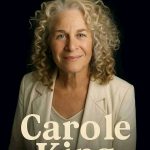In today’s interconnected world, language diversity is a crucial aspect of smartphone usability. Recognizing that not everyone speaks English, this guide walks you through the process of changing language settings on Samsung Android phones and Galaxy tablets. Whether you prefer Spanish, Mandarin, German, Hindi, Arabic, Portuguese, or any other language, Samsung has you covered.
Why Language Matters:
English, while prevalent, is not the native language for a significant portion of the global population. Surprisingly, it ranks as the third most spoken language. With approximately 955 million native Mandarin speakers, 405 million Spanish speakers, 310 million Hindi speakers, 295 million Arabic speakers, and 215 million Portuguese speakers, the demand for language customization on smartphones becomes evident.
Furthermore, considering senior citizens who might not be fluent in English, providing smartphones in their native language becomes essential. Let’s explore how Samsung facilitates this through its language settings.
Changing Language on Samsung Phones:
- Navigate to Settings:
- Open the Settings menu on your Samsung phone or Galaxy tablet.
- Access Language & Input:
- Tap on “Language & Input” to proceed to language-related settings.
- Select Language:
- Click on “Language” to access the list of available languages pre-installed by the OEM.
- Choose Your Preferred Language:
- From the list, select the language of your choice, and the device will adapt all text settings accordingly.
Samsung Phones Language Options: Most Samsung Android phones sold in the USA support a variety of languages, including:
- English (US)
- English (UK)
- Spanish
- French
- Portuguese
- And many more
Reverting Changes:
Should you wish to change the language again, simply follow the same process and select your preferred language. Keep in mind that if you perform a factory reset, the language settings will revert to the default, typically English or country-specific settings.
Device Compatibility:
The language-changing process is demonstrated using the Samsung Galaxy J1 SM-100H smartphone as an example, with settings potentially varying on other Samsung devices. This method applies to a wide range of Samsung mobiles, including the Galaxy S21/S22/S20, Galaxy Note series, Galaxy A series, Galaxy M series, and Galaxy Active phones.
Conclusion:
In a world where linguistic diversity matters, Samsung ensures that its users can comfortably operate their devices in their preferred language. For more insights into Samsung phones and additional tips, explore our website.
Feel free to explore our website for more information on Samsung phones and related topics.
Summary:
- Language Diversity:
- Changing language settings on Samsung phones addresses the need for diverse language options.
- Accessing Settings:
- Navigate through Settings > Language & Input > Language to change language preferences.
- Extensive Language Options:
- Samsung devices offer a broad selection of languages, catering to global users.
- Reverting Changes:
- Performing a factory reset defaults language settings to English or country-specific options.
- Device Compatibility:
- The guide applies to various Samsung models, ensuring widespread device compatibility.
- User Convenience:
- Samsung prioritizes user comfort, allowing them to operate devices in their preferred language.